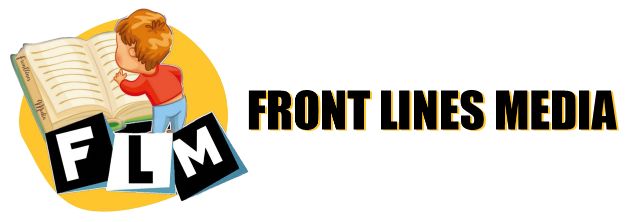Automation testing is a key skill in today’s software development industry. Whether you’re preparing for an interview or brushing up your knowledge, this comprehensive list of 52 commonly asked questions will give you a solid foundation.
Table of Contents
Toggle52 AUTOMATION TESTING INTERVIEW QUESTIONS & ANSWERS ( DETAILED GUIDE )
1. What is Automation Testing?
Answer:
Automation testing is the process of using specialized software tools to execute pre-scripted tests on a software application before it is released into production. It aims to increase the efficiency, effectiveness, and coverage of the software testing process by automating repetitive and time-consuming tasks. Automation helps in comparing actual outcomes with expected outcomes and generating detailed reports.
2. What are the benefits of Automation Testing?
Answer:
Faster Execution: Automated tests run significantly faster than manual tests.
Reusability: Test scripts can be reused across different versions of an application.
Increased Coverage: More test cases can be executed, improving test coverage.
Accuracy: Reduces human error by running the same steps consistently.
Cost-Effective: Although initial setup is expensive, it becomes economical over time.
Continuous Integration Support: Facilitates frequent code changes and agile practices.
3. What types of tests are suitable for automation?
Answer:
Regression Tests: To ensure new changes don’t break existing functionality.
Smoke Tests: Basic tests to confirm major functions work correctly.
Load and Performance Tests: To assess application behavior under stress.
Data-Driven Tests: Where multiple data sets are used.
Repeated Tests: That are executed frequently across builds.
4. What are the types of Test Automation Frameworks?
Answer:
Linear Scripting Framework: Simple, record-and-playback approach.
Modular Driven Framework: Breaks tests into modules for reusability.
Data-Driven Framework: Uses external data (like Excel) to run the same test with different inputs.
Keyword-Driven Framework: Uses keywords for test actions, separating test logic from code.
Hybrid Framework: Combines multiple frameworks for flexibility and robustness.
Behavior Driven Development (BDD) Framework: Uses natural language to describe test cases, e.g., using tools like Cucumber.
5. What is the difference between Manual Testing and Automation Testing?
Answer:
| Feature | Manual Testing | Automation Testing |
|---|---|---|
| Execution | Performed by human testers | Performed by tools/scripts |
| Time Consumption | Time-consuming | Faster execution |
| Accuracy | Prone to human error | More accurate and consistent |
| Cost | Low initial cost | High initial setup cost |
| Best For | Exploratory, Ad hoc, Usability testing | Regression, Load, and Repetitive testing |
6. What is a Test Automation Framework?
Answer:
A test automation framework is a structured approach or set of guidelines used to create and design test cases efficiently. It includes a combination of practices, tools, and libraries that enable QA teams to automate tests consistently, maintain them easily, and scale the test suite as needed. Frameworks improve code reusability, readability, and collaboration among team members.
7. What are the different types of Test Automation Frameworks?
Answer:
There are several widely used test automation frameworks:
Linear Scripting Framework: Basic record and playback approach with minimal planning.
Modular Driven Framework: Breaks down test cases into smaller, independent modules.
Data-Driven Framework: Test data is separated from scripts and stored externally (Excel, CSV).
Keyword-Driven Framework: Uses keywords to represent user actions, improving readability.
Hybrid Framework: Integrates two or more frameworks to leverage their strengths.
BDD (Behavior-Driven Development) Framework: Uses Gherkin syntax (Given-When-Then) for writing test cases in plain language, enhancing collaboration between technical and non-technical teams.
8. Explain the Keyword Driven Framework.
Answer:
The Keyword Driven Framework is a type of test automation framework where test cases are designed using a set of keywords representing actions or operations (like “Click”, “Enter”, “Select”). These keywords are mapped to underlying code implementations. Test data and keywords are typically stored in external sources like Excel or databases, allowing testers with minimal programming knowledge to create test cases simply by arranging keywords in a tabular format. It promotes reusability and readability.
9. Explain the Data Driven Framework.
Answer:
A Data Driven Framework is an approach in automation where test logic is separated from the test data. The same test script runs multiple times with different sets of data inputs, which are often stored in files like Excel, CSV, or databases. This method is especially useful for scenarios involving a variety of input combinations and validations. It improves test coverage and minimizes script duplication.
10. Explain the Hybrid Framework.
Answer:
A Hybrid Framework combines features of more than one type of test automation framework (typically Keyword and Data Driven) to maximize test efficiency and flexibility. For example, it can use the modular structure of a modular framework, data separation of a data-driven framework, and action representation of a keyword-driven framework. The goal is to harness the advantages of multiple frameworks to create a powerful and maintainable test architecture.
11. What is Selenium?
Answer:
Selenium is one of the most popular open-source tools for automating web browser interactions. It supports multiple programming languages like Java, Python, C#, Ruby, and JavaScript. Selenium allows testers to automate tasks such as clicking buttons, filling forms, navigating pages, and verifying UI elements on various web browsers. It also supports integration with frameworks like TestNG, JUnit, and CI/CD tools like Jenkins.
12. What are the different components of Selenium?
Answer:
Selenium consists of the following key components:
Selenium IDE: A browser extension used for simple record and playback of interactions.
Selenium RC (Remote Control): Deprecated, it was used for testing web apps with multiple browsers.
Selenium WebDriver: The core component used for advanced browser automation through programming.
Selenium Grid: Allows execution of tests on multiple machines and browsers simultaneously (parallel testing).
13. What is Selenium WebDriver?
Answer:
Selenium WebDriver is the most widely used component of Selenium. It provides a programming interface to create and execute test cases that interact directly with the web browser. Unlike Selenium IDE, it doesn’t rely on scripts being recorded and instead uses code to simulate user interactions. WebDriver supports various browsers (Chrome, Firefox, Safari, Edge) and enables cross-browser testing, dynamic web element handling, and advanced user actions like drag and drop.
14. What are the limitations of Selenium?
Answer:
No Support for Desktop Apps: Selenium only supports web applications, not desktop-based software.
No Built-in Reporting: Requires integration with third-party tools like TestNG or Allure for reports.
Limited Image Testing: It cannot verify images or visual layout testing effectively.
Handling Captchas and Barcodes: Selenium cannot automate CAPTCHA, QR codes, or barcode validations.
Requires Programming Knowledge: Testers must know coding to write efficient WebDriver scripts.
No Built-in Object Repository: It does not provide a central place to manage object locators.
15. What are locators in Selenium?
Answer:
Locators in Selenium are used to find and interact with elements on a web page. They allow WebDriver to identify HTML elements for performing actions like clicking, typing, or verifying content. Selenium supports various types of locators, including:
ID: Locates element by its unique ID.
Name: Uses the value of the name attribute.
Class Name: Identifies elements using the class attribute.
Tag Name: Uses the tag name like
input,a, etc.Link Text / Partial Link Text: Locates hyperlinks based on their text.
CSS Selector: Locates elements using CSS rules.
XPath: Uses path expressions to find elements (supports both absolute and relative XPath).
16. What is the difference between Assert and Verify commands in Selenium?
Answer:
Assert:
TheAssertcommand is used to validate whether a condition is true. If the assertion fails, the test execution is immediately aborted. It is used when the continuation of the test is not possible without a successful verification.Example:
javaAssert.assertEquals(actualTitle, expectedTitle);
Verify:
TheVerifycommand checks the condition but does not stop the execution if it fails. Instead, it logs the error and continues with the remaining test steps. In Java with TestNG, verification is usually achieved usingSoftAssert.Example:
javaSoftAssert softAssert = new SoftAssert();
softAssert.assertEquals(actual, expected);
In summary: Use Assert when failure is critical; use Verify when you want to continue testing even after failure.
17. What is the difference between driver.get() and driver.navigate().to()?
Answer:
driver.get(URL)
Loads a new web page in the current browser window. It waits until the page is fully loaded. This is the most common way to open a web application during test execution.driver.navigate().to(URL)
Also opens a web page, but is more flexible. It is similar to using a browser’s forward and back buttons, and allows navigation through browser history.
Key Differences:
get()waits for the full page to load, whilenavigate().to()is more flexible.navigate()also allows backward and forward navigation (navigate().back(),navigate().forward()).
18. How do you handle dropdowns in Selenium?
Answer:
Dropdowns are handled using the Select class in Selenium. This class provides methods to select or deselect options.
Example usage:
WebElement dropdown = driver.findElement(By.id("dropdownId"));
Select select = new Select(dropdown);
select.selectByVisibleText("Option1"); // by visible text
select.selectByValue("value1"); // by value attribute
select.selectByIndex(2); // by indexTo get selected value:
select.getFirstSelectedOption().getText();
To handle multi-select:
select.deselectAll();
select.deselectByVisibleText("Option1");19. How do you handle alerts and pop-ups in Selenium?
Answer:
Selenium handles JavaScript alerts using the Alert interface. First, you switch to the alert using driver.switchTo().alert(), then use the following methods:
Alert alert = driver.switchTo().alert();
alert.accept(); // Click OK
alert.dismiss(); // Click Cancel
alert.getText(); // Get alert message
alert.sendKeys("Text"); // Enter text in prompt alertNote: For browser-based or OS-level pop-ups, Selenium alone is not enough. You may need third-party tools like AutoIt, Robot class, or Sikuli.
20. How do you handle frames in Selenium?
Answer:
Web pages may contain frames or iframes (embedded documents). To interact with elements inside a frame, you must first switch to it:
driver.switchTo().frame("frameName"); // By name or ID
driver.switchTo().frame(0); // By index
WebElement frameElement = driver.findElement(By.tagName("iframe"));
driver.switchTo().frame(frameElement); // By WebElementAfter completing actions within the frame, switch back to the main content:
driver.switchTo().defaultContent(); // To go back to main document21. What is XPath and what are the different types of XPath?
XPath, short for XML Path Language, is a syntax used to navigate through elements and attributes in an XML or HTML document. In Selenium, XPath helps locate elements on a web page when other locators like ID or name are not reliable. There are two main types of XPath: Absolute XPath and Relative XPath. Absolute XPath starts from the root node and follows a direct path (e.g., /html/body/div[1]/input), but it’s fragile and can easily break with layout changes. Relative XPath, on the other hand, starts from any node using // and is more flexible (e.g., //input[@id='username']). Testers prefer relative XPath for its robustness and readability.
22. How do you handle dynamic elements in Selenium?
Dynamic elements are those whose attributes (like ID, name, or class) change frequently or on every page load. To handle such elements, testers use functions in XPath such as contains(), starts-with(), or other stable relative paths. For example, //input[contains(@id,'user_')] will locate any input element whose ID includes the word “user”, even if the exact value changes. Another approach is to locate elements based on their position in the DOM or by using parent-child relationships. It’s also helpful to wait for the element to appear using explicit waits.
23. What is the difference between implicit wait and explicit wait in Selenium?
Implicit Wait sets a global timeout for finding elements. If Selenium can’t find the element immediately, it waits up to the specified time before throwing an exception. This applies to all elements globally. For example: driver.manage().timeouts().implicitlyWait(Duration.ofSeconds(10));
Explicit Wait allows you to wait for a specific condition to be true before proceeding. It is more flexible and used when only certain elements take time to load. You can wait for conditions like visibility, presence, or clickability. Example:
WebDriverWait wait = new WebDriverWait(driver, Duration.ofSeconds(10));
wait.until(ExpectedConditions.elementToBeClickable(By.id("submit")));
Explicit wait is more precise and helps avoid unnecessary delays in test execution.
24. What is TestNG and how is it used in automation testing?
TestNG (Test Next Generation) is a powerful testing framework inspired by JUnit. It is widely used in Selenium automation because it allows grouping, prioritizing, and sequencing test cases with ease. With annotations like @Test, @BeforeClass, and @AfterMethod, TestNG manages test execution flow efficiently. It also supports parameterized testing, parallel execution, and integration with tools like Jenkins and Maven. Additionally, TestNG automatically generates test execution reports, which can be further enhanced using plugins for detailed logging and screenshots.
25. How do you generate test reports in Selenium?
Selenium does not generate reports by default, but when integrated with testing frameworks like TestNG or JUnit, it can produce basic HTML reports. These reports include details about passed, failed, and skipped test cases. For more advanced reporting, tools like ExtentReports and Allure are commonly used. These provide rich features such as screenshots on failure, logs, timestamps, and graphical summaries. In CI/CD environments, reports can be published automatically through Jenkins or other build tools, allowing teams to monitor test results continuously.
26. What is the difference between manual testing and automation testing?
Manual testing involves executing test cases manually without using any automated tools. Testers follow a predefined set of steps and check expected versus actual outcomes. It is time-consuming, prone to human error, and not ideal for repetitive tasks.
On the other hand, automation testing uses tools and scripts to execute test cases automatically. It is faster, more reliable, and suitable for regression testing and continuous integration. While automation testing has higher initial setup costs, it provides long-term efficiency and better coverage for large projects.
27. What are some popular automation testing tools?
There are many automation tools available in the market, both open-source and commercial. Popular open-source tools include Selenium for web testing, Appium for mobile testing, and JMeter for performance testing. Commercial tools include UFT (Unified Functional Testing), TestComplete, Ranorex, and Katalon Studio. For continuous testing in DevOps pipelines, tools like Jenkins, GitHub Actions, and CircleCI are used. The choice of tool depends on the application type, team skills, and budget.
28. What is cross-browser testing and how is it done using Selenium?
Cross-browser testing ensures that a web application functions correctly across different web browsers like Chrome, Firefox, Safari, and Edge. Selenium WebDriver supports multiple browsers and can be configured to run the same test scripts across them. It can be achieved by setting up different browser drivers (e.g., ChromeDriver, FirefoxDriver) and running tests either locally or using Selenium Grid for parallel execution. This helps identify browser-specific issues and improves the user experience across platforms.
29. How can you handle SSL certificate errors in Selenium?
SSL certificate errors occur when the browser blocks access to a website due to invalid or self-signed certificates. In Selenium, this can be bypassed by setting desired capabilities in the browser configuration.
For Chrome:
ChromeOptions options = new ChromeOptions();
options.setAcceptInsecureCerts(true);
WebDriver driver = new ChromeDriver(options);
This tells the browser to accept insecure certificates and proceed with automation. A similar setup is used for Firefox using DesiredCapabilities or FirefoxOptions.
30. What is headless browser testing and when should it be used?
Headless browser testing means running browser tests without a graphical user interface (GUI). This is especially useful in continuous integration environments where tests need to run in the background or on servers without display capabilities. Tools like Headless Chrome, PhantomJS, and HtmlUnitDriver are commonly used. It speeds up execution and saves system resources. However, since visual feedback is absent, it may not be ideal for UI/UX validation tests.
31. What is the Page Object Model (POM) in Selenium?
The Page Object Model (POM) is a design pattern in Selenium automation that enhances test maintenance and reduces code duplication. In this model, each web page in the application is represented as a separate Java class, and the elements on the page are defined as variables in that class. All interactions with the page, like clicking a button or entering text, are written as methods. This helps in keeping the test scripts clean and reusable. If a UI element changes, you only need to update the corresponding page class, not every test script where it was used. POM also improves readability and makes the test framework more scalable.
32. What is Selenium Grid and why is it used?
Selenium Grid is a part of the Selenium suite that enables parallel execution of tests across different browsers, operating systems, and machines. It works on a hub-node architecture, where the hub acts as the central point to control test execution and the nodes are the machines where tests are run. This setup is especially useful for cross-browser testing and running large test suites faster by distributing them across multiple systems. Selenium Grid supports both local and cloud-based infrastructure and integrates well with CI/CD tools like Jenkins.
33. What are annotations in TestNG and why are they important?
Annotations in TestNG are special markers used to define the structure and behavior of test cases. They control the order of test execution and the setup/teardown process. Common annotations include:
@Test: Marks a method as a test case.@BeforeMethod: Runs before each@Testmethod.@AfterMethod: Runs after each@Testmethod.@BeforeClassand@AfterClass: Run once before and after all tests in a class.@DataProvider: Provides data for data-driven testing.
Annotations allow you to build modular, maintainable, and organized test cases. They also support test grouping, prioritization, and dependency control.
34. What is Jenkins and how is it used in automation testing?
Jenkins is an open-source automation server used for continuous integration and continuous delivery (CI/CD). In automation testing, Jenkins helps automate the process of running test scripts every time there is a change in the codebase. It can pull the latest code from version control systems like Git, build the project, run tests using tools like Selenium, and generate reports. Jenkins supports scheduling, plugins for reporting (like Allure or TestNG), and integration with other DevOps tools. This ensures early bug detection, frequent feedback, and faster software delivery.
35. What is the difference between findElement() and findElements() in Selenium?
The findElement() method returns a single web element that matches the specified locator. If no matching element is found, it throws a NoSuchElementException. It’s typically used when you’re certain that only one element needs to be located.
Example:
WebElement loginButton = driver.findElement(By.id("login"));
On the other hand, findElements() returns a list of all matching elements. If none are found, it returns an empty list instead of throwing an exception. It is useful when you want to work with multiple similar elements like rows in a table or items in a list.
Example:
List<WebElement> rows = driver.findElements(By.tagName("tr"));36. What are locators in Selenium and how many types are there?
Locators in Selenium are used to find HTML elements on a web page. They are crucial for interacting with the UI during test automation. Selenium provides several types of locators:
ID: Locates element by its unique
idattribute.Name: Uses the
nameattribute.Class Name: Targets elements with a specific CSS class.
Tag Name: Identifies elements by HTML tag (like
input,div).Link Text and Partial Link Text: Used for hyperlink text.
XPath: Allows traversal of the document using XML path.
CSS Selector: Uses CSS rules to locate elements.
Each locator has its own use case depending on the application structure. Among these,IDis the fastest and most reliable when available.
37. How do you switch between multiple windows in Selenium?
To handle multiple browser windows or tabs in Selenium, you can use the getWindowHandles() method which returns a set of window IDs. First, you store the main window handle, then after a new window opens, iterate through the handles and switch to the desired one using switchTo().window(windowHandle).
Example:
String mainWindow = driver.getWindowHandle();
Set<String> allWindows = driver.getWindowHandles();
for (String window : allWindows) {
if (!window.equals(mainWindow)) {
driver.switchTo().window(window);
}
}
This technique is commonly used for handling pop-ups, advertisements, or links that open in a new tab or window.
38. How do you handle frames in Selenium?
Frames or iframes are HTML elements embedded inside a web page that load separate documents. To interact with elements inside a frame, you need to switch the driver’s context to that frame using switchTo().frame(). You can switch by index, name/id, or WebElement.
Example:
driver.switchTo().frame("frameName");
// or by index
driver.switchTo().frame(0);
// or by WebElement
WebElement frame = driver.findElement(By.tagName("iframe"));
driver.switchTo().frame(frame);
After finishing work inside the frame, you should switch back to the main content using driver.switchTo().defaultContent().
39. What is data-driven testing and how is it achieved in Selenium?
Data-driven testing is a methodology where the same test is run multiple times with different sets of input data. It is useful for validating forms, login scenarios, or workflows using various data combinations. In Selenium, data-driven testing can be implemented using TestNG’s @DataProvider annotation or by reading data from external sources such as Excel, CSV, or databases.
For Excel integration, libraries like Apache POI or JExcel are used. This approach helps increase test coverage while keeping test scripts clean and reusable.
40. What are desired capabilities in Selenium?
Desired Capabilities are a set of key-value pairs used to configure the behavior of WebDriver instances. They define browser properties, platform details, and other preferences before launching the browser.
For example, you can use them to set browser name, version, accept SSL certificates, or enable headless mode.
Example for Chrome:
ChromeOptions options = new ChromeOptions();
options.setCapability("browserName", "chrome");
options.setCapability("acceptInsecureCerts", true);
WebDriver driver = new ChromeDriver(options);
Desired capabilities are especially important when using Selenium Grid or running tests on cloud platforms like BrowserStack or Sauce Labs.
41. How do you perform drag and drop in Selenium?
Drag and drop operations in Selenium are performed using the Actions class. This class provides advanced user interactions like mouse hover, right-click, double-click, and drag-and-drop. To perform a drag-and-drop action, you need to locate the source element (the item to drag) and the target element (where to drop it).
Example:
Actions actions = new Actions(driver);
WebElement source = driver.findElement(By.id("draggable"));
WebElement target = driver.findElement(By.id("droppable"));
actions.dragAndDrop(source, target).build().perform();
This method simulates the click, hold, move, and release actions required for a drag-and-drop operation. It’s commonly used in UI testing of elements like sliders, sortable lists, or kanban boards.
42. What is the difference between get() and navigate().to() in Selenium?
Both get() and navigate().to() methods in Selenium are used to open a URL in the browser, but there are subtle differences. The get() method is straightforward and loads the page directly. It’s used like driver.get("https://example.com");.navigate().to() provides additional navigation capabilities as part of the navigate() interface. It works similarly but can also be used along with back, forward, and refresh methods. Example:
driver.navigate().to("https://example.com");
driver.navigate().back();
driver.navigate().forward();
driver.navigate().refresh();
So while get() is simpler, navigate() offers more flexibility for navigating through browser history.
43. How do you take a screenshot in Selenium WebDriver?
Taking screenshots in Selenium is helpful for debugging and reporting, especially when a test fails. Selenium provides the TakesScreenshot interface for this purpose.
Example:
TakesScreenshot ts = (TakesScreenshot) driver;
File screenshot = ts.getScreenshotAs(OutputType.FILE);
FileUtils.copyFile(screenshot, new File("path/to/save/screenshot.png"));
You can take full-page screenshots or capture specific elements. This feature is often integrated into test frameworks to automatically capture images on test failures and include them in reports for better visibility.
44. How do you handle JavaScript alerts, prompts, and confirmations in Selenium?
Selenium provides the Alert interface to handle JavaScript popups such as alerts, confirmations, and prompts. When a pop-up appears, you must switch the driver’s focus to the alert using switchTo().alert(). Once focused, you can accept, dismiss, or send input depending on the type of dialog.
Example:
Alert alert = driver.switchTo().alert();
alert.accept(); // to click OK
alert.dismiss(); // to click Cancel
String alertText = alert.getText(); // to capture alert message
alert.sendKeys("input"); // for prompt dialogs
Proper handling of alerts is important as failing to address them may cause tests to hang or throw exceptions.
45. What is fluent wait in Selenium and how is it different from explicit wait?
Fluent Wait is an advanced form of Explicit Wait in Selenium. While both are used to wait for a certain condition to occur, Fluent Wait gives more control by allowing you to specify the polling frequency and define how to handle exceptions during waiting.
Example:
Wait<WebDriver> wait = new FluentWait<>(driver)
.withTimeout(Duration.ofSeconds(30))
.pollingEvery(Duration.ofSeconds(5))
.ignoring(NoSuchElementException.class);
WebElement element = wait.until(driver -> driver.findElement(By.id("dynamicElement")));
This wait checks for the element every 5 seconds up to a maximum of 30 seconds, ignoring exceptions like NoSuchElementException during polling. It’s useful when dealing with elements that load unpredictably.
46. What is the use of Robot class in Selenium?
The Robot class in Java is used in Selenium automation to simulate low-level keyboard and mouse events that WebDriver alone cannot handle. It is particularly useful for interacting with native OS-level pop-ups, such as file upload dialogs, print windows, or authentication popups, which are beyond Selenium’s DOM control.
For example, to handle a file upload window, you can copy the file path to the clipboard and simulate keyboard events using the Robot class to paste and press Enter:
Robot robot = new Robot();
robot.keyPress(KeyEvent.VK_CONTROL);
robot.keyPress(KeyEvent.VK_V);
robot.keyRelease(KeyEvent.VK_V);
robot.keyRelease(KeyEvent.VK_CONTROL);
robot.keyPress(KeyEvent.VK_ENTER);
robot.keyRelease(KeyEvent.VK_ENTER);
Although powerful, the Robot class requires precise control and is dependent on the system’s behavior, so it should be used carefully.
47. What is TestNG and why is it used in Selenium automation?
TestNG (Test Next Generation) is a popular testing framework inspired by JUnit, designed to simplify and enhance the test execution process. In Selenium automation, it is used to organize test cases, define test suites, and control test execution using annotations like @Test, @BeforeClass, and @AfterMethod.
TestNG allows for test grouping, prioritization, parallel execution, and parameterization, which are essential for managing large automation test suites. It also supports data-driven testing via @DataProvider and integrates well with tools like Jenkins for CI/CD. Test reports generated by TestNG provide a detailed summary of passed, failed, and skipped tests.
48. How do you handle dynamic elements in Selenium?
Dynamic elements are those whose attributes change frequently or every time the page is loaded, such as dynamic IDs or class names. Handling these elements requires strategies like:
Using XPath functions like
contains(),starts-with(), ornormalize-space()to create robust locators.Combining parent-child hierarchy in XPath to locate based on stable surrounding elements.
Using CSS selectors that focus on partial attribute matches.
Example XPath:
driver.findElement(By.xpath("//input[contains(@id, 'search')]"));
In some cases, explicit waits are also necessary to ensure the element is present and interactable before performing actions.
49. What is the purpose of using headless browsers in Selenium?
Headless browsers are web browsers without a graphical user interface (GUI). They are used in automation to run tests in the background without opening a browser window, which makes them faster and more efficient for CI/CD pipelines or testing environments where a display is not available.
Examples of headless browsers include Headless Chrome, Headless Firefox, and HtmlUnitDriver. Headless mode is especially useful for regression testing and running tests on servers or containers where GUI access is limited.
Example for Headless Chrome:
ChromeOptions options = new ChromeOptions();
options.addArguments("--headless");
WebDriver driver = new ChromeDriver(options);50. How do you perform cross-browser testing in Selenium?
Cross-browser testing ensures that a web application functions correctly across different browsers like Chrome, Firefox, Edge, and Safari. In Selenium, this is achieved by initializing the WebDriver for the target browser using its respective driver (e.g., ChromeDriver, FirefoxDriver, EdgeDriver).
To make the process scalable and maintainable, you can externalize browser configuration using property files or test parameters (e.g., via TestNG @Parameters).
You can also integrate Selenium Grid or use cloud services like BrowserStack or Sauce Labs to run tests across multiple browser-device combinations in parallel. This helps identify browser-specific issues early in the development cycle.
51. What are the limitations of Selenium?
Selenium only supports web applications, not desktop or mobile apps directly. It cannot handle system-level pop-ups and lacks built-in features like reporting, image comparison, and test case management. Also, it doesn’t support headless file downloads or video capture by default. Since it’s open-source, there’s no official support team, and handling dynamic content can sometimes cause flaky tests.
52. What is the difference between Selenium and QTP (UFT)?
Selenium is open-source and supports multiple programming languages, but only automates web applications. QTP (now UFT) is a paid tool that supports both desktop and web applications using VBScript. Selenium is flexible and popular for CI/CD, while UFT has built-in features like object repository and reporting, making it easier for non-programmers in enterprise settings.
Join Our Telegram Group (1.9 Lakhs + members):- Click Here To Join
For Experience Job Updates Follow – FLM Pro Network – Instagram Page
For All types of Job Updates (B.Tech, Degree, Walk in, Internships, Govt Jobs & Core Jobs) Follow – Frontlinesmedia JobUpdates – Instagram Page
For Healthcare Domain Related Jobs Follow – Frontlines Healthcare – Instagram Page
For Major Job Updates & Other Info Follow – Frontlinesmedia – Instagram Page