Top 10 best code editors which are used to edit, manage, and provide a place for coding in any language and for all kinds of projects. They are equipped with a number of features that are very beneficial in the coding process by showing the syntaxes, providing code completion, error detection, and integration with version control features.
In this regard, code editors become quintessential tools in web development, software engineering, and all other fields related to coding.
Here are some considerations to be taken into view while choosing the right code editor for your needs
Language Support
Make sure that the code editor you choose is at least compatible with the languages that you are using, such as JavaScript, Python, Java, C++, among others.
Features and Functionalities
Seek editors that offer syntax highlighting, code completion, code folding, integrated terminal, and debugging tools to let you be more productive in your job.
Customization and add-ons
Go for an editor that allows you to change its application’s look-and-feel, keyboard shortcuts, and color scheme as per your choice. One can also extend the potential of this editor with a wide range of available plugins.
Speed and reliability
Your code editor needs to open fast, respond fast, and remain stable while working with huge projects.
Cross-platform
In case you are using more than one operating system, you would need an editor that works on Windows, macOS, and Linux.
Community support and tutorials
If you run into problems or want to learn about other features the editor has to offer, an active community behind it and a lot of tutorials can be very helpful.
Here are the Top 10 code Editors
1. Visual Studio
Visual Studio is a fully loaded, integrated development environment created by Microsoft. It is used for developing applications on the Windows, web, and cloud platforms. It supports many languages, including C, VB.NET, C++, and F. You can obtain Visual Studio in various versions. There is a free Community version available that is great for individual developers, open-source projects, and small work teams working on school research.
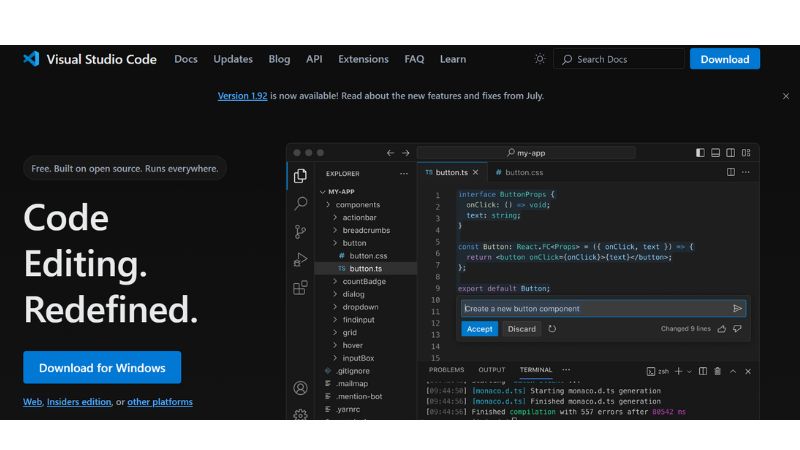
How to Install
- Follow the download link and press the “Free Download” button for the Community edition.
- Install the package you have downloaded.
- Then, select the workloads that you need, which include ASP.NET and C++ desktop development, among others.
- Finish the setup by following the on-screen instructions.
Pros
- Loaded with Features Visual Studio is power-packed with tools. From IntelliSense, which finishes your code, debugging stuff, and version control is also inbuilt.
- Works with many languages ,You can use it for most programming languages and frameworks, so it’s great for any kind of project.
- Excellent in debugging ,It contains very serious debugging instruments like breakpoints, watch windows, and a way to trace what’s happening during the execution of your code.
- Everything in one place ,Tools on testing your code, checking its speed of execution, and finally looking out for probable problems are all available in Visual Studio. All these features empower the ease of coding.
- Community Support ,The large user base means a lot of help available through docs, how-to guides, and user forums.
Cons
- Resource Intensive, Visual Studio can be resource-intensive, which means using it on a weak computer will make it really slow.
- The presence of all these features makes it very difficult to use for beginners.
- Windows-Centric, Although there is a Mac version, the Windows version has all the features of Visual Studio.
Download Link Visual Studio Community Edition
2. Sublime Text
Sublime Text is a lightning-fast text editor, beautiful and powerful, is one that coders just love. It’s perfect for working with several coding languages, like JavaScript, HTML, CSS, Python, and others. This means Sublime Text is ideal for all kinds of coding jobs. You can use Sublime Text on Windows, macOS, and Linux. It has a clean look that helps you get down to business and zero in on your code without any fuss.
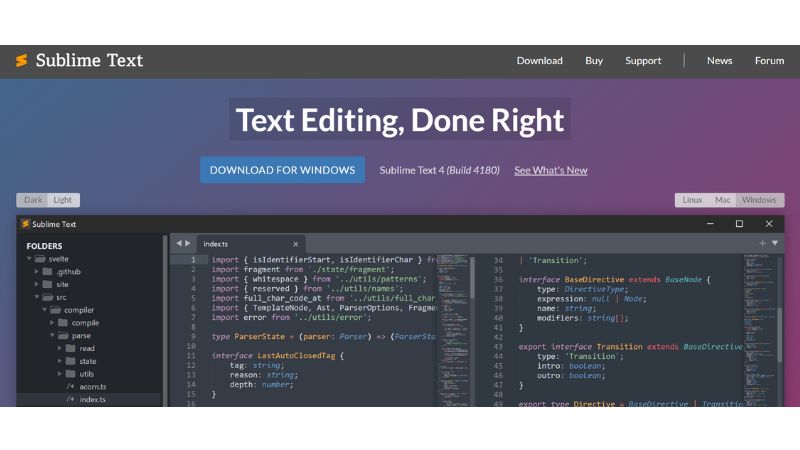
How to Install
- Go to the above download link. On the linked site, choose which version you would need for your computer.
- Download the installer and run it.
- Follow the setup prompts to install the software.
Pros
- Light and Quick ,Sublime Text is very fast to load and perform, even with large files or multiple projects open at once.
- Useful Tools Advanced options such as split editing and robust syntax highlighting for a large number of programming languages are available in Sublime.
- Highly Configurable, A user can configure key settings, menus, snippets, and macros to one’s taste that turns the coding space into a feel-good place.
- Sublime Text supports plenty of plugins and extensions that can be added to feature inflate and make the editor just as desired.
- Go To Anything Navigation With this feature, a user can jump to files, symbols, and code lines, which gives impetus to coding.
Cons
- License needed Though Sublime Text is free to use, you will still have to buy the license to continue using it, which creeps out some people.
- Not a full IDE This IDE is not complete; therefore it lacks the IDE complete tools, including the debugging tools or even project management, which the user may need to access through other tools.
- Difficult to Use for Beginners Getting accustomed to using all the features and ways of customizing Sublime Text is pretty difficult for new users.
Download Link Sublime Text
3. Atom
Atom is an open-source code editor supported by the community, created by GitHub. The high level of customization options allows a developer to hack it and thus make his workspace fit his needs. Atom supports a large number of coding languages and runs on Windows, macOS, and Linux.
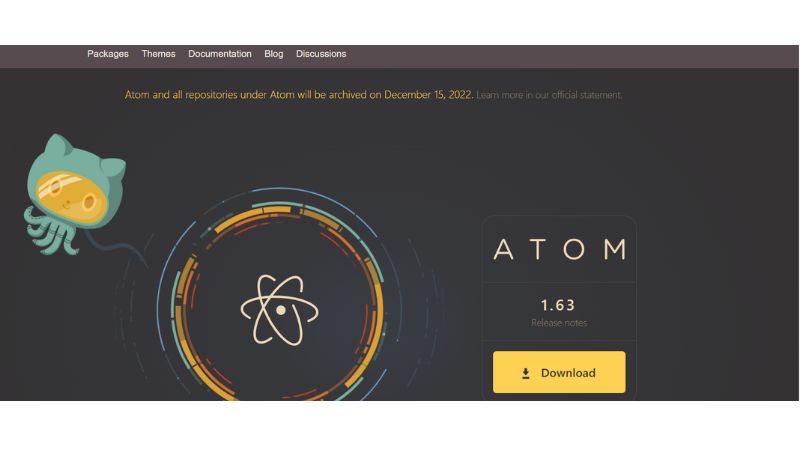
How to install
- After clicking the download link, choose the version compatible with your computer.
- Download the installer and run it.
- Follow in-order wizards to set up the editor completely.
Pros
- Highly customizable, Users can add packages and themes to make the editor work the way they want to.
- Git integration, You can perform version control right inside the editor.
- Real-time collaboration ,Teletype allows users to collaborate in real time.
- Works with Windows, macOS, and Linux.
Cons
- Slow Performance Can lag compared to other editors with so many packages installed.
- Hard to Learn ,Beginners will find the many customization options difficult.
Download Link Atom
4. Notepad++
Notepad++ is a free open-source text editor for Windows that supports many languages in computer programming. It’s lightweight and has a really simple interface that makes it a go-to choice while performing quick edits or scripting.
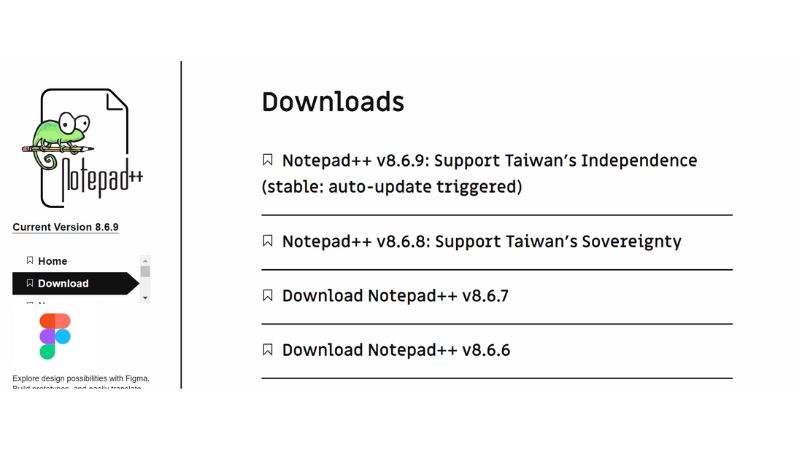
How to install
- Now, click on the download link and access the installer.
- Now run the downloaded file and follow the setup procedure.
Pros
- Fast and Light Opens and performs good for small to medium projects.
- Many Language Options It supports code highlighting for a lot of programming languages.
- Add-ons Available Users can add other feature functionalities by using various add-ons.
Cons
- You can’t use it on Mac or Linux.
- Not having some advanced tools that full IDEs offer
Download Link Notepad++
5. PyCharm Community Edition
PyCharm Community Edition is a free IDE for Python development, developed by JetBrains. Facilitates writing code, debugging, and running Python applications with ease.
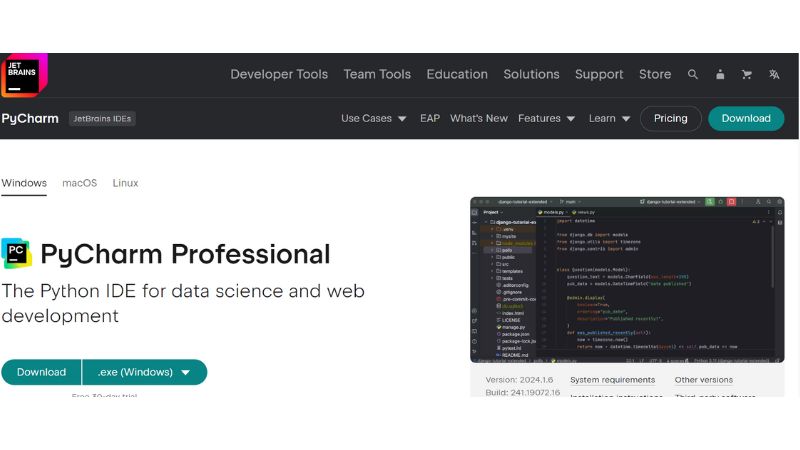
How to install
- Download the installer for your OS from the link above.
- Run the installer and follow whatever steps the setup shows.
Pros
- Free and Open Source All developers can use it.
- Strong Debugging Tools Advanced ways for debugging.
- Easy-to-Use Interface New user-friendly design makes sense.
Cons
- Fewer Features Missing advanced tools that are part of the Professional version.
- stress system resources.
Download Link PyCharm Community Edition
6. Bluefish
Fast, light-weight code editor for web development. Multiple language support and can run on various systems.
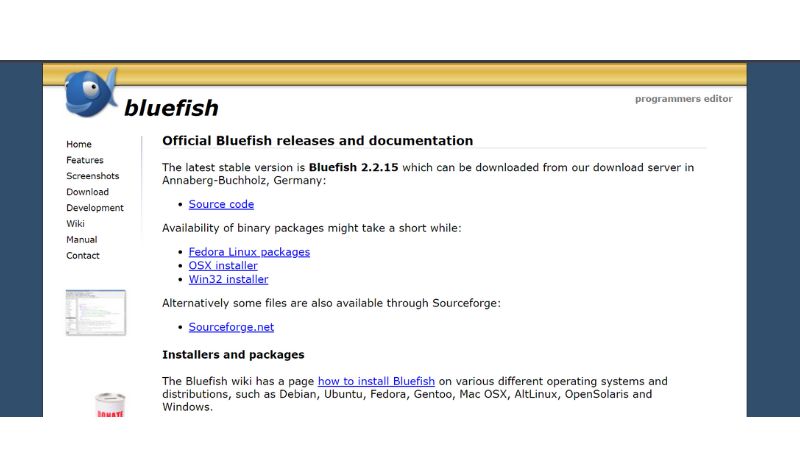
How to install
- Use the download link, then choose the correct version for your computer.
- Download the installer and follow its instructions.
Pros
- Quick and Light , it does work fast; this includes working with big files, too. It supports a great many languages, including HTML, CSS, PHP.
- Easy to Use Clean and simple layout.
Cons
- Not Many Features Lacks a number of advanced tools if compared with full IDEs.
- Old-Looking Interface May look old to people who want a new-looking UI.
Download Link Bluefish
7. Vim
Vim is a very customizable text editor. The aim is to enable editing the text as efficiently as possible. It comes with many powerful tools and relies on keyboard commands extensively. Advanced developers just love it.
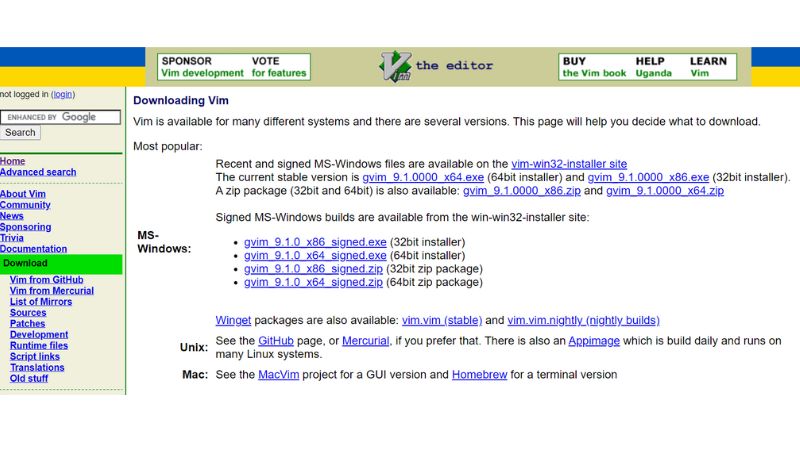
How to install
- It is inside almost all package managers; just follow your operating system’s steps.
Pros
- Very Powerful Ways of text manipulation are plenty.
- Keyboard-Oriented Suitable for those crazy about keyboard shortcuts.
- Customizable The user can create configurations and scripts
Cons
- Steep Learning Curve It is pretty hard to get used to for new users.
- Not User-Friendly The Interface is overwhelming for a beginner
Download Link Vim
8. Apache NetBeans
Apache NetBeans is an open source IDE for Java development. However, it supports various languages, including PHP HTML5 and JavaScript. It offers a long feature list while developing desktop, web, and mobile applications.
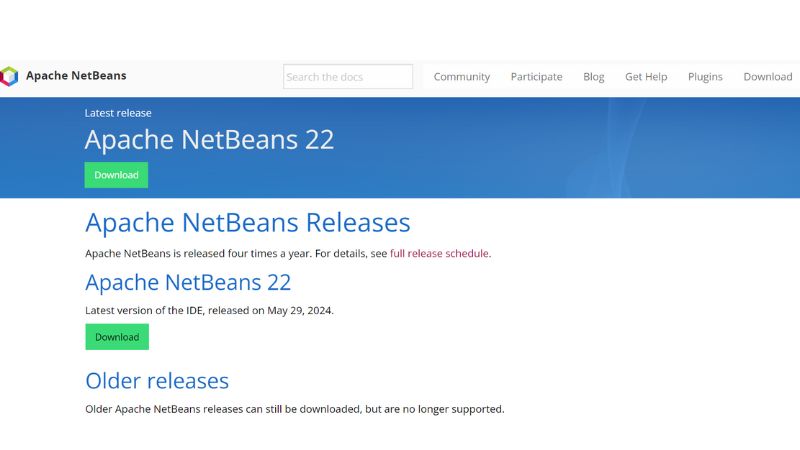
How to install
- Most recent installer from the above link.
- Run the software and follow the setup steps.
Pros
- Packed with Features, It comes with code templates, debugging tools, and even works with version control.
- Works on Many Systems ,It runs on Windows, Mac, and Linux machines.
- Helpful User Base ,It has an active community, and there are many how-to guides on the web.
Cons
- Uses Lots of Computer Power Slows down your system.
- Difficult to use It may be difficult for users who have just started using it.
Download Link Apache NetBeans
9. Eclipse
Eclipse is an open source IDE, often used only for Java development; however, it can also support other languages by adding plugins. Some of the reasons developers love Eclipse are strong features, wide varieties of plugin availability, and active community support.
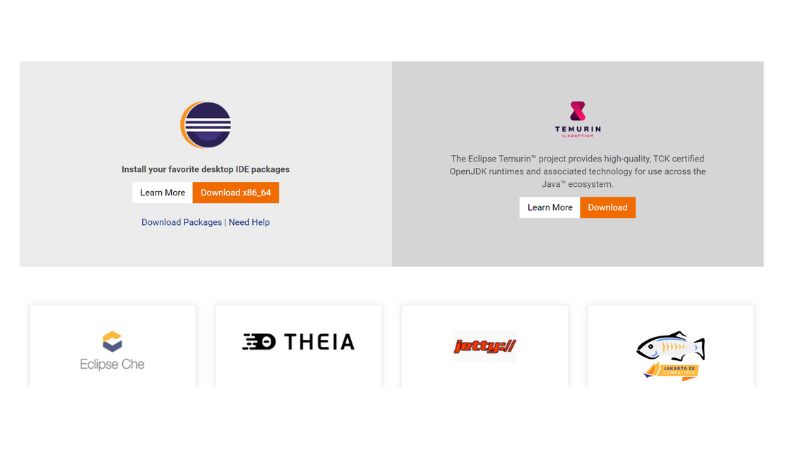
How to install
- Follow the download link and select a version that will suit your coding purpose.
- Download the installer for your computer’s system.
- Run the installer, then follow the wizard to finish the setup.
Pros
- Flexible ,It has many plugins that let a user customize his coding environment.Language
- Diversity, It supports Java, C/C++, PHP, among others with the right plugins installed.
- Active User Community ,You can get help from the community and many how-to tutorials anytime.
Cons
- System Drag A multitude of plugins stresses out your computer a bit.
- Difficult to learn Novices may find their way around a little challenging at the start.
Download Link Eclipse
10. CodeShare.io
CodeShare.io is an online collaborative platform where coders can write code together in real time. It serves well in cases of team coding, job interview-type stuff, and group programming sessions.
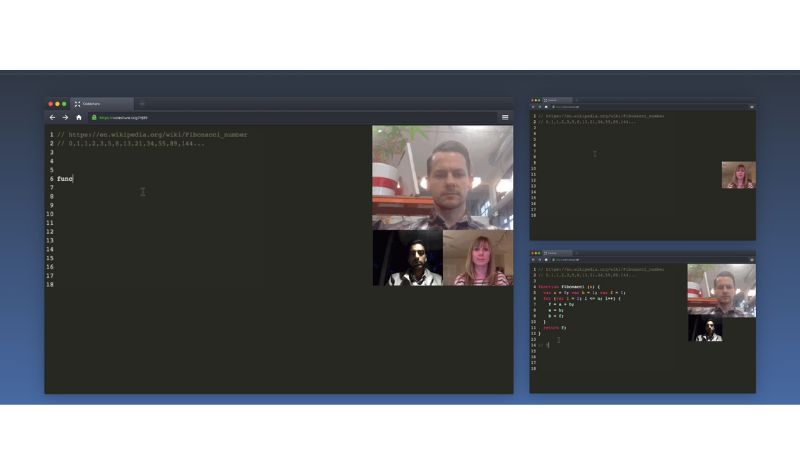
How to install
- Follow the website link.
- Create a new code share using “Create a New Room.”
- Share the created link with your teammates to begin collaborative coding.
Pros
- Realtime Collaboration, Multiple people can edit code at the same time; this is excellent for group projects.
- No Download Required, You can use it right in your web browser without the need to install anything.
- Supports Many Languages ,It also does code highlighting for many other programming languages.
Cons
- Basic Tools It doesn’t have fancy IDE stuff like debugging or project management.
- Requires Good Internet You need a good internet connection for it to work well.
Download link CodeShare.io
All things considered, the choice of code editor really boils down to what you need and prefer besides the type of coding involved. No matter your preference for light or feature-rich, there will be an editor here that helps you work faster and get more done.
Written by – Srilekha
